How to Fix “Try Again Later” Error on Instagram? The “Try Again Later” error on Instagram is a common issue that many users face. This error typically indicates that Instagram has temporarily restricted your account due to unusual activity, such as rapid following or liking posts in a short time frame, using third-party apps to gain followers, or engaging in behavior that the platform’s algorithms identify as spammy.
Causes of the “Try Again Later” Error
Understanding the root causes of the “Try Again Later” error can help in effectively addressing and preventing it in the future. Here are the primary reasons:
- Excessive Activity: Rapidly following, liking, or commenting can trigger the error.
- Use of Automation Tools: Third-party apps designed to increase engagement or followers can violate Instagram’s policies.
- IP Address Changes: Frequently logging in from different locations or using VPNs might raise a red flag.
- Algorithmic Detection: Instagram’s algorithm detects unusual patterns that might suggest non-human activity.
Steps to Fix the “Try Again Later” Error :
1. Take a Break from Instagram
One of the most straightforward solutions is to stop using Instagram for 24-48 hours. This pause allows Instagram’s algorithm to reset any temporary restrictions placed on your account. During this time, refrain from logging in or interacting with the app.
2. Revoke Access to Third-Party Apps
If you’ve been using third-party apps, revoke their access immediately:
- Go to your Instagram profile and tap the three lines in the top right corner.
- Select Settings > Security > Apps and Websites.
- Under Active, remove any third-party apps that might be causing the issue.
3. Change Your Password
Changing your password can help in stopping any unauthorized activity on your account. Here’s how to do it:
- Navigate to your profile and tap on the menu icon.
- Go to Settings > Security > Password.
- Enter your current password followed by a new, strong password.
4. Report the Problem to Instagram
If the error persists, report the problem to Instagram:
- Go to Settings > Help > Report a Problem.
- Describe the issue and submit your report.
5. Avoid Using Bots and Automation Tools
To prevent future occurrences, avoid using bots and automation tools. These services violate Instagram’s terms and can lead to temporary or permanent bans.
6. Use Instagram Sparingly
After resolving the issue, resume normal activity gradually. Avoid excessive liking, following, and commenting. Stick to organic engagement to maintain a healthy account.
Preventing the “Try Again Later” Error :
1. Follow Instagram’s Community Guidelines
Adhering to Instagram’s community guidelines is crucial. Avoid actions that can be perceived as spammy or inappropriate.
2. Regularly Monitor Account Activity
Keep an eye on your account’s activity. Regularly check the Apps and Websites section in your settings to ensure no unauthorized apps are connected.
3. Use Secure and Stable Internet Connections
Ensure that you use a secure and stable internet connection. Frequent changes in IP addresses can raise suspicion.
4. Verify Your Account
Having a verified account can reduce the likelihood of encountering this error. Ensure your email and phone number are up-to-date in your account settings.
5. Educate Yourself on Instagram’s Policies
Stay informed about Instagram’s policies and updates. Regularly review the Instagram Help Center for any changes in guidelines or terms of service.
Conclusion
The “Try Again Later” error on Instagram can be frustrating, but understanding its causes and knowing how to address it can help you get back to enjoying the platform. By following the steps outlined above and adopting preventive measures, you can maintain a healthy Instagram account and avoid disruptions in the future.
FAQs:
1.What causes the “Try Again Later” error on Instagram?
The error can be triggered by suspicious activity, technical glitches, or network issues.
2.Is the error permanent or temporary?
The error is typically temporary and can be resolved by following the recommended troubleshooting steps.
3.Can using third-party apps trigger the error?
Yes, using unauthorized third-party apps or services can violate Instagram’s terms of service and lead to the error.
4.How long does it usually take to resolve the error?
The resolution time varies depending on the cause of the error and the actions taken to address it. In most cases, it can be resolved within a few hours to a day.
5.Are there any long-term consequences of encountering this error?
While the error itself is temporary, repeated violations of Instagram’s policies can result in account restrictions or suspensions.
You can also check following trending articles :
What Does the Yellow Heart Emoji Mean on Snapchat?
10 Upcoming Redmi Mobile Phones 2024
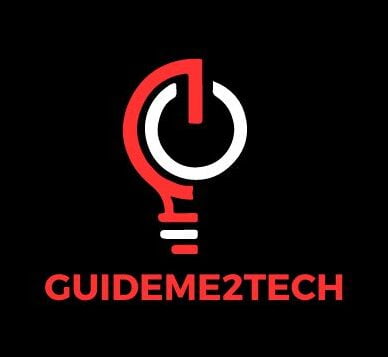
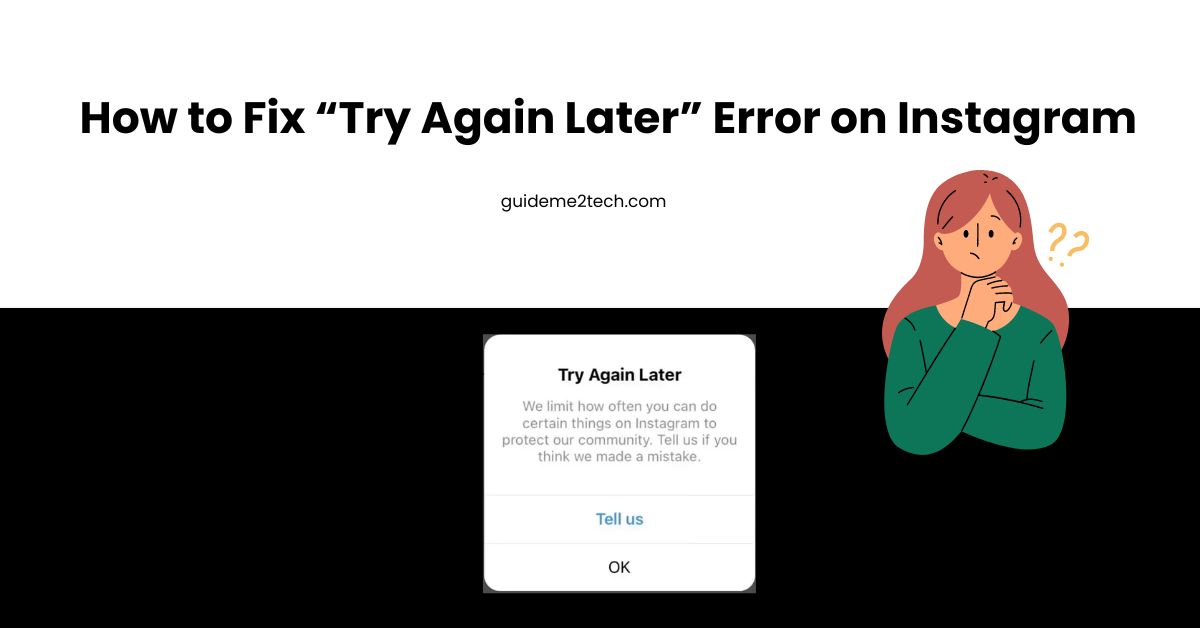
2 thoughts on “How to Fix “Try Again Later” Error on Instagram”