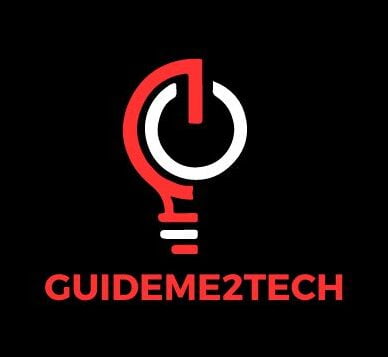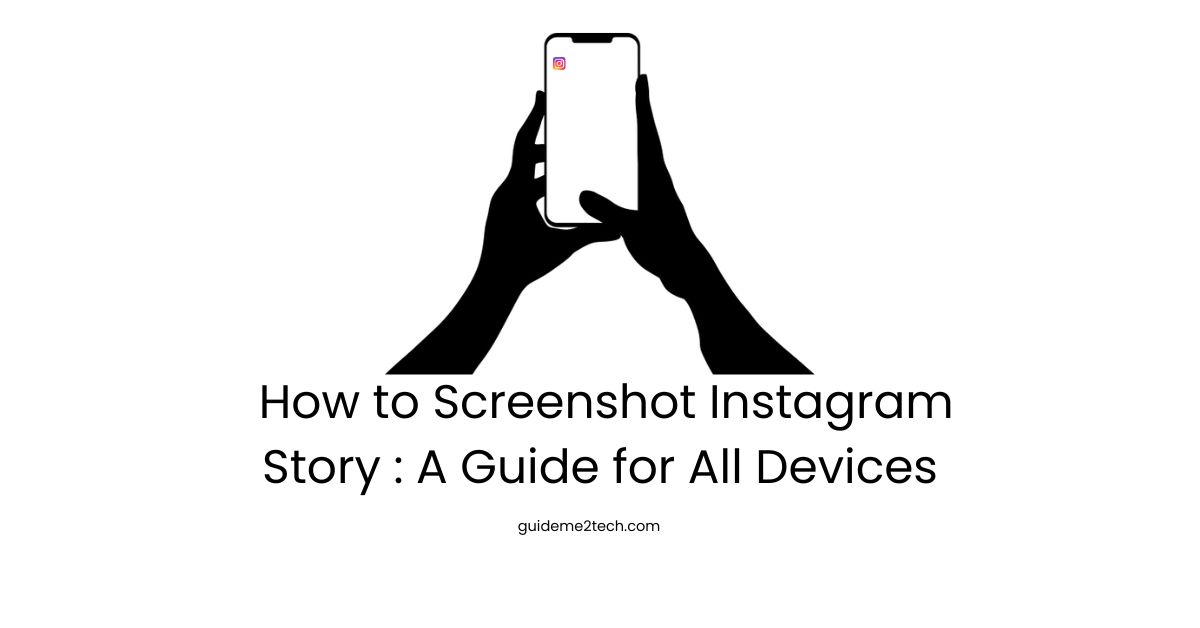In today’s digital age, sharing moments through Instagram Stories has become immensely popular. However, capturing these fleeting moments through screenshots can sometimes be tricky. This comprehensive guide will walk you through the various methods to take screenshot instagram stories, while addressing privacy concerns and providing tips for a seamless experience.
Understanding Instagram Stories
Instagram Stories are temporary posts that disappear after 24 hours. They can include photos, videos, text, and interactive elements like polls and questions. Due to their ephemeral nature, knowing how to take screenshots can be useful for saving important or memorable content.
Screenshot Methods for Different Devices
1. Taking Screenshots on iOS Devices
iPhone X and Later:
- Navigate to the Instagram Story you wish to capture.
- Press the Volume Up button and the Side button simultaneously.
- The screen will flash, and a thumbnail will appear in the bottom-left corner.
iPhone 8 and Earlier:
- Open the desired Instagram Story.
- Press the Home button and the Side (or Top) button simultaneously.
- The screen will flash, confirming the screenshot.
2. Taking Screenshots on Android Devices
Standard Method:
- Open the Instagram Story.
- Press the Power button and the Volume Down button at the same time.
- The screen will flash, indicating the screenshot.
Alternative Method:
- Use the notification bar shortcut for screenshots if available.
- Swipe down the notification bar and tap the Screenshot icon while viewing the Story.
3. Taking Screenshots on Computers
Using Windows:
- Open Instagram in a web browser and navigate to the Story.
- Press
PrtScn(Print Screen) to capture the entire screen. - Paste the screenshot into an image editor (e.g., Paint) and save it.
Using Mac:
- Open the Instagram Story in a web browser.
- Press
Shift + Command + 4, then drag to select the area you want to capture. - Release the mouse button to take the screenshot.
Privacy and Ethical Considerations
When taking screenshots of Instagram Stories, it’s important to respect the privacy of the content creator. Always consider the following:
- Permission: Ask for permission before capturing someone else’s Story.
- Usage: Use screenshots for personal purposes only unless you have explicit consent to share.
- Notification: Be aware that Instagram may notify the content creator if you take a screenshot, depending on the circumstances.
Also , take a look at :
What To Do If Your Instagram Account Is Suspended or Disabled
How to Recover Deleted Instagram Account
Fortnite New Season: Everything You Need to Know
Advanced Techniques
Using Third-Party Apps
Several third-party apps can assist in capturing Instagram Stories without triggering notifications. However, exercise caution and ensure that the app you choose respects privacy and complies with Instagram’s policies.
Screen Recording
iOS:
- Go to Settings > Control Center > Customize Controls, then add Screen Recording.
- Open Control Center and tap the Screen Recording icon.
- Navigate to the Instagram Story and let the screen recording capture it.
- Stop the recording and save the video.
Android:
- Use the built-in screen recorder (if available) or download a reputable screen recording app from the Google Play Store.
- Start the recording and view the Instagram Story.
- Stop the recording and save the video.
Using Browser Extensions
Certain browser extensions can facilitate taking screenshots of Instagram Stories on a desktop. These tools often provide additional features like full-page captures and editing options.
Taking screenshots of Instagram Stories can be done effortlessly across various devices by following the methods outlined in this guide. Always keep ethical considerations in mind and respect the privacy of the content creators. Whether you’re using built-in functions or third-party tools, capturing and saving Instagram Stories is now a straightforward task.